How to Reset and Restore Your iPhone Safely and Effectively
Learn how to safely reset and restore your iPhone with this comprehensive guide. Discover the differences between resetting and restoring, how to backup data beforehand, and step-by-step instructions to erase your device properly. This process helps troubleshoot issues, improve performance, or prepare your phone for sale while protecting your personal information effectively.
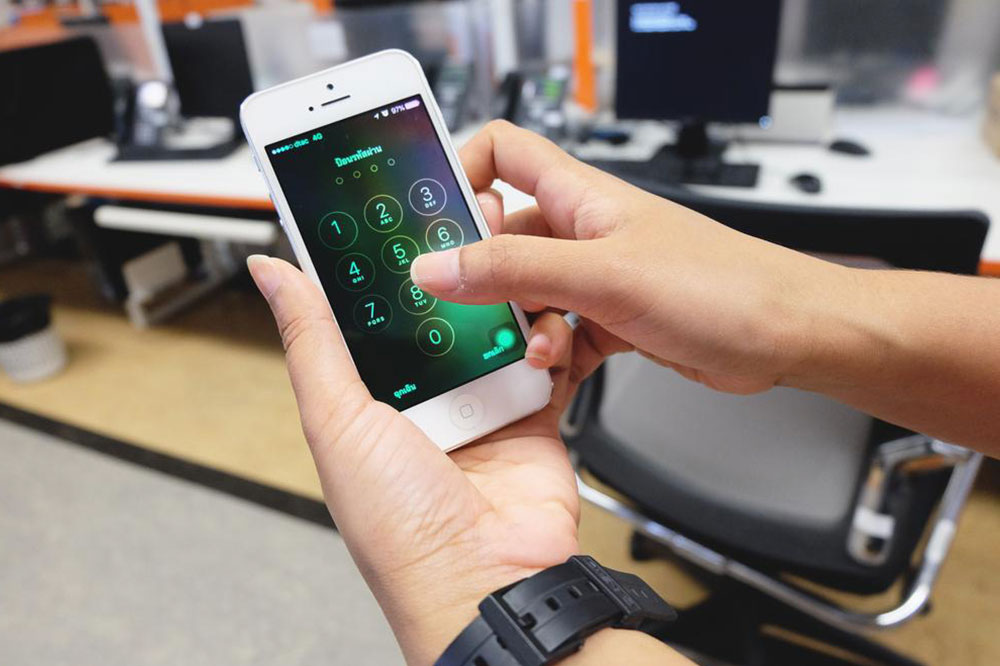
Step-by-Step Guide to Resetting and Restoring Your iPhone
With new iPhone models consistently launching, many users may still be unsure how to perform resets on their devices. A reset can clear personal information and restore default settings, fixing software issues or preparing the phone for resale. Before resetting, it's recommended to restart your iPhone to resolve minor glitches. This article explains the importance of resetting, how to do it safely, and the key differences between resetting and restoring your iPhone.
Why Reset Your iPhone
Resetting removes personalized settings, app data, and browsing history, which can help fix recurring bugs or improve performance. Frequent reasons include troubleshooting software problems or wiping data before transferring ownership, ensuring your personal details are securely erased.
Resetting and restoring are different processes. Resetting modifies system settings without deleting personal data, while restoring resets the device to factory settings, deleting all content. Resetting is straightforward and can be performed directly from the device, preserving firmware integrity. Restoring entails connecting to iTunes or Finder and involves more steps, including data loss.
Before resetting, ensure you have backed up important data using iCloud or a computer. To backup via iCloud: connect to Wi-Fi, go to Settings > your name > iCloud > iCloud Backup > Back Up Now. It's also recommended to sign out of iCloud, App Store, and other accounts to avoid issues after resetting.
Follow this procedure to perform a factory reset:
Open Settings
Tap General
Select Reset
Choose Erase All Content and Settings
Enter your passcode or Apple ID when prompted. Confirm your choice to erase all data and restore factory settings. Your iPhone will then be ready for a new setup or sale, with your personal information protected.Voicemail Password Reset
To reset your voicemail password, navigate to Settings > Phone > Change Password. If this option isn’t available, reach out to your carrier’s customer service. They may require a phone call or carrier-specific steps to update your voicemail credentials.
What to Expect After Reset
Once reset, your iPhone will restart, showing the Apple logo and a progress bar. This process usually takes a few minutes. Resetting is a safe method to enhance performance or safeguard privacy, returning the device to its original factory state.
Final Notes
Experiencing slow performance or preparing your iPhone for resale? Resetting is an effective solution. Apple’s streamlined process ensures user privacy and device security. Remember to back up data beforehand to prevent loss. Use this guide to reset your iPhone safely and keep your device running smoothly and securely.


